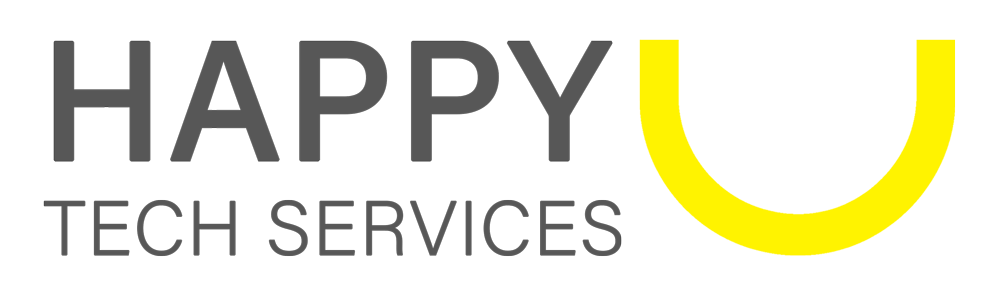How to Secure Your Wi-Fi Network
Securing your Wi-Fi network is essential to protect your personal and sensitive data from unauthorized access. Here are step-by-step instructions on how to secure your Wi-Fi network:
1. Change the Default Username and Password:
When you set up your Wi-Fi router, it often comes with default login credentials. Change these immediately to strong and unique ones. These credentials are used to access the router settings, and if left unchanged, can be exploited by attackers.
2. Update Router Firmware:
Keep your router's firmware up to date. Manufacturers release updates to fix vulnerabilities and improve security. Check the router manufacturer's website or the router's admin console for firmware updates.
3. Enable WPA3/WPA2 Encryption:
Use WPA3 (or WPA2 if WPA3 is not available) encryption for your Wi-Fi network. This encrypts the data transmitted between your devices and the router, making it difficult for unauthorized users to intercept and decipher.
4. Create a Strong Wi-Fi Password:
Your Wi-Fi password should be complex, with a combination of upper and lower-case letters, numbers, and symbols. Avoid using easily guessable passwords, such as "password123" or common phrases.
5. Enable Network Name (SSID) Broadcasting:
By default, routers broadcast the network name (SSID). Leaving this option enabled allows authorized users to easily find and connect to your network. However, it's essential to disable SSID broadcasting if you want to make your network less visible to potential attackers.
6. Use a Strong Admin Password:
In addition to changing the default login credentials, set a strong and unique password for the router's admin console. This prevents unauthorized access to your router's settings.
7. Enable MAC Address Filtering:
You can configure your router to allow only specific devices (identified by their MAC addresses) to connect to your network. While this adds an extra layer of security, it can be cumbersome to manage if you frequently connect new devices.
8. Disable Remote Administration:
Many routers allow remote administration, which means you can access your router's settings from anywhere. Unless you specifically need this feature, it's safer to disable it to prevent remote attacks.
9. Set Up a Guest Network:
If your router supports it, create a separate guest network for visitors. This network should have a different password and limited access to your main network, ensuring that guests cannot access your sensitive devices or data.
10. Regularly Monitor Connected Devices: - Periodically review the list of devices connected to your network in the router's admin console. If you notice unfamiliar devices, investigate and take appropriate action.
11. Enable Firewall Protection: - Enable the router's built-in firewall or consider using a dedicated firewall device to block unauthorized incoming traffic and protect your network from potential threats.
12. Disable WPS (Wi-Fi Protected Setup): - WPS can be susceptible to brute-force attacks. Disable it in your router's settings if it's not needed for specific devices.
By following these steps, you can significantly enhance the security of your Wi-Fi network and reduce the risk of unauthorized access and data breaches. Regularly review and update your security settings to stay protected against evolving threats.